Understanding Articles and Threads
Articles, as you can
imagine, are the lifeblood of Usenet. As I mentioned earlier, every day
hundreds of thousands of articles are posted to the different
newsgroups. Some newsgroups might get only one or two articles a day,
but many get a dozen or two, on average. (And some very popular
groups—rec.humor is a good example—can get a hundred or more postings in
a day.)
Happily, Usenet places no restrictions on article content. (However, a few newsgroups have moderators
who decide whether an article is worth posting.) Unlike, say, the
heavily censored America Online chat rooms, Usenet articles are the
epitome of free speech. Articles can be as long or short as you like
(although extremely long articles are frowned on because they take so
long to retrieve), and they can contain whatever ideas, notions, and
thoughts you feel like getting off your chest (within the confines of
the newsgroup’s subject matter). You’re free to be inquiring,
informative, interesting, infuriating, or even incompetent—it’s entirely
up to you.
Earlier I told you that newsgroups were discussion topics, but that doesn’t mean they work like a real-world discussion, where you have immediate conversational give and take. Instead,
newsgroup discussions lurch ahead in discrete chunks (articles) and
unfold over a relatively long period (sometimes even weeks or months).
To get the
flavor of a newsgroup discussion, think of the Letters to the Editor
section of a newspaper. Someone writes an article in the paper, and
later someone else sends in a letter commenting on the content of the
article. A few days after that, more letters might come in, such as a
rebuttal from the original author, or someone else weighing in with his
two cents’ worth. Eventually, the discussion dies out either because the
topic has been exhausted or because everyone loses interest.
Newsgroups work in just
the same way. Someone posts an article, and then the other people who
read the group can, if they like, respond to the article by posting a follow-up
article. Others can then respond to the response, and so on down the
line. This entire discussion—from the original article to the last
response—is called a thread.
Practicing Newsgroup Etiquette
To help make Usenet a
pleasant experience for all the participants, there are a few rules of
newsgroup etiquette—sometimes called netiquette, a blend of network and etiquette—you should know. Here’s a summary:
Don’t SHOUT—
Use the normal rules of capitalization in your message text. In
particular, AVOID LENGTHY PASSAGES OR ENTIRE MESSAGES WRITTEN IN CAPITAL
LETTERS, WHICH ARE DIFFICULT TO READ AND MAKE IT APPEAR THAT YOU ARE
SHOUTING.
Write good subjects—
Busy newsgroup readers often use a message’s subject line to decide
whether to read the message. This is particularly true if the recipient
does not know you. Therefore, do not use subject lines that are either
vague or overly general—for example, Info Required or A Newsgroup Post.
Make your subject line descriptive enough that the reader can tell at a
glance what your message is about.
Tip
When you reply to a post, the newsreader adds Re:
to the subject line. However, it’s common for the topic under
discussion to change after a while. If you’re changing the topic in a
reply, be sure to change the subject line, too. If you think other
readers of the original subject will also be interested in this reply,
quote the original subject line as part of your new subject, as in this
example:
Dog food suggestions needed (was Re: Canine nutrition)
Quote appropriately—
When posting a follow-up, you can make sure that other group readers
know what you are responding to by including quotes from the original
message in your reply. However, quoting the entire message is usually
wasteful, especially if the message is lengthy. Just include enough of
the original to put your response into context.
Be patient— If
you post an article and it doesn’t show up in the newsgroup five
minutes later, don’t resend the article. A posted article goes on quite a
journey as it wends its way through the highways and byways of the
Internet. As a result, it often takes a day or two before your article
appears in the newsgroup. (This is why it’s also considered bad Usenet
form to post articles “announcing” some current news event. By the time
the article appears, the event is likely to be old news to most readers,
and you’ll end up looking just plain silly. If you’re aching to discuss
it with someone, try the misc.headlines group.)
Don’t send flames—
If you receive a message with what appears to be a thoughtless or
insulting remark, your immediate reaction might be to compose an
emotionally charged, scathing reply. Such a message is called a flame, and it will probably only make matters worse. Allow yourself at least 24 hours to cool down before responding to the message.
Ask questions—
If you are just starting out with newsgroups, you may have questions
about how they work or what kinds of groups are available. There is a
newsgroup devoted to these kinds of questions: news.newusers.questions.
Read the FAQ—
After you’ve subscribed to a newsgroup and before you post your first
message, read through the group’s list of Frequently Asked Questions
(FAQ). Some newsgroups post their own FAQs regularly, usually monthly.
You can also find FAQs in the answers topic under each mainstream
hierarchy: comp.answers, rec.answers, and so on. Alternatively, the
news.answers group contains periodic FAQ postings from most groups that
have FAQs.
Post something—
Newsgroups thrive on participation and the constant give and take of
post and follow-up. Merely reading posts adds no value to a group, so
every subscriber is expected to post at least occasionally.
Post appropriately—
When you want to post a message, think carefully about which newsgroup
is appropriate so that you do not send a message that other people see
as off-topic or even offensive. Also, unless it is absolutely necessary,
do not post your message to two or more groups—a practice called cross-posting—even if they cover closely related topics.
Read existing follow-ups—
Before posting a reply to an existing message, check to see whether the
post already has any follow-ups. If so, read them to make sure that
your own follow-up will not simply repeat something that has already
been said.
Don’t advertise—
For the most part, Usenet is not an advertising medium, so do not post
ads to newsgroups. If you really want to advertise, use the appropriate
group in the biz hierarchy. For example, if you have property you want
to sell, you can post an ad on biz.marketplace.real-estate.
Use summaries—
Posts that act as surveys or that ask for suggestions can often
generate lots of responses, many of which are repeats. If you want to
post such a message, tell the respondents to send their replies to you
via email, and offer to summarize the results. Then, when all the
follow-ups are in, post your own follow-up that includes a summary of
the responses you received.
Setting Up a News Account
Now
that you know a bit about Usenet, it’s time to get down to more
practical matters.
First, however, you need to know how to set up an account for the new server you want to use. Here are the steps to follow:
1. | In Outlook Express, select Tools, Accounts to display the Internet Accounts dialog box.
|
2. | Click Add, News.
|
3. | Type your display name—this is the name that will appear in the From field when you post a message—and click Next.
|
4. | Type an email address and click Next. The Internet News Server Name dialog box appears.
Caution
Why do you need to
specify an email address for Usenet? Because people might want to
respond to one of your posts privately, rather than to the newsgroup
itself. Unfortunately, many spammers harvest the email addresses of
Usenet participants for their nefarious ends, so it’s not a good idea to
use a legitimate address in your news account.
|
5. | Type
the name of your server in the News (NNTP) server text box. If you must
log on to the server, activate the My News Server Requires Me to Log On
check box. Click Next.
|
6. | If your news server requires a logon, type your account name (your username) and your password, and then click Next.
|
7. | Click Finish. Your new account appears in the News tab of the Internet Accounts dialog box, as shown in Figure 1.
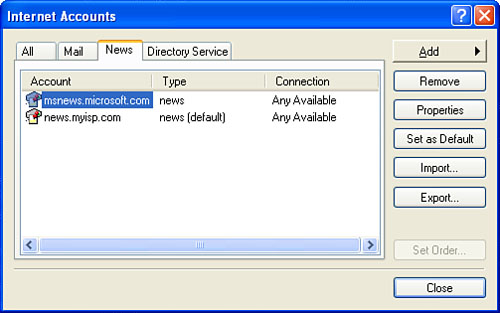
|
8. | Click Close. Outlook Express asks whether you want to download newsgroups from the news account.
|
9. | Click
Yes. Outlook Express downloads the groups (note that this might take
quite a while, depending on the speed of your connection), and then
displays the Newsgroup Subscriptions dialog box.
|
I show you how to use the Newsgroup Subscriptions dialog box in the next section, so keep it open for now.